Creating the Canvas Event Itself #
Every volunteer team that does outreach on a particular place and a particular day. These are our canvas events. They can be door to door or they can be outreaches in a park. The important thing is that you can separate your outreaches into their own groups.
- Select Canvas Events in the groups
- Click the Add Canvas Event Button

- Fill in the Canvas Event Name
- Press OK
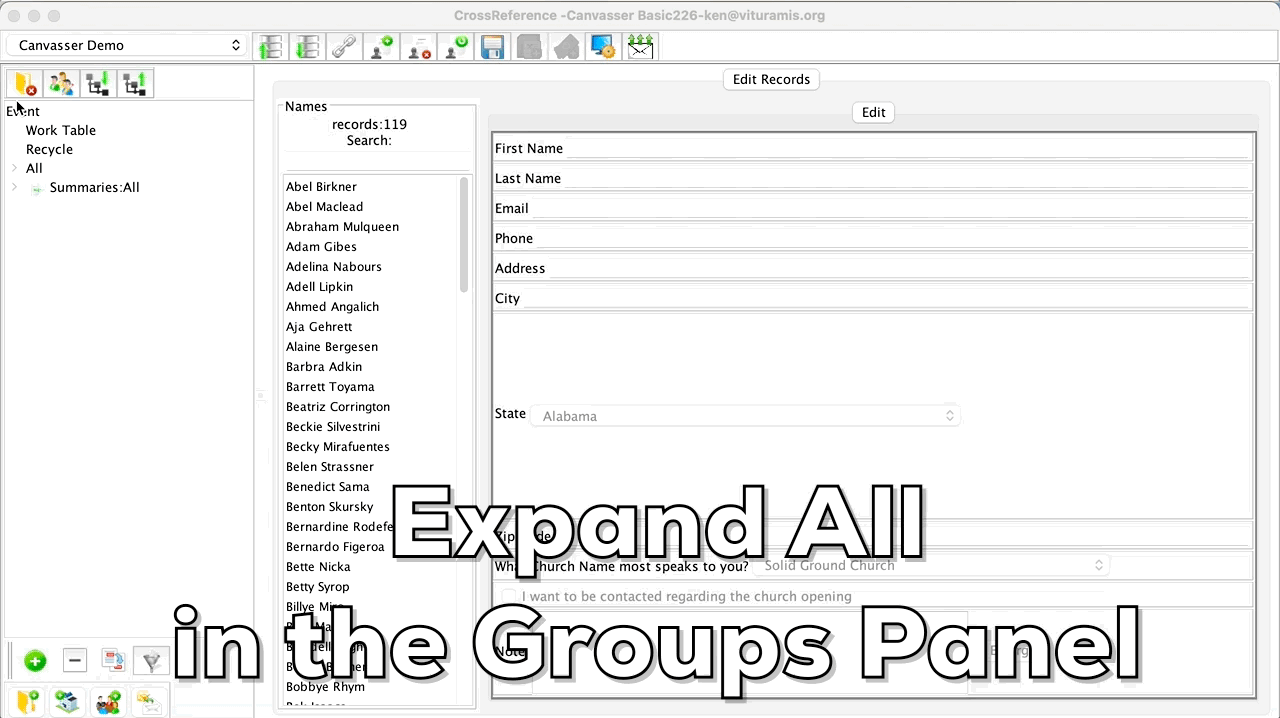 Inviting Volunteers to a Canvas Event #
Inviting Volunteers to a Canvas Event #
Setting Up Volunteers #
By default CrossReference Canvasser has a Volunteer group. You may add records to this group for all of your volunteers.
- Select the Volunteers group
- Click Add Record
- Fill in the information
- Click Add
- Fill in the next Volunteer
- Click Exit when done
- Select Volunteers to get a list of all Volunteers
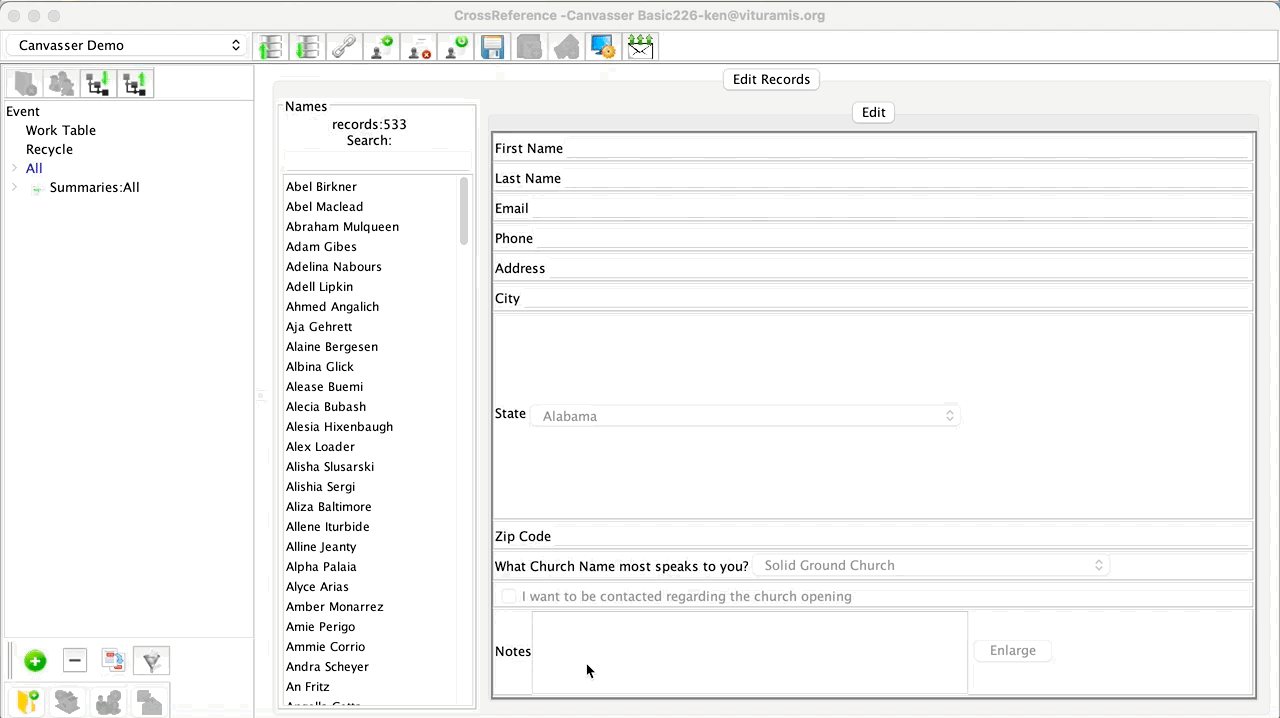
The Next Step #
Once you have set up your Volunteers and your canvas event, you can invite volunteers to participate in outreaching to the community and getting contacts.




