Finding an Account That is Right for You: #
CrossReference has 3 different accounts that you can access on the pricing page:
- Basic for small churches (with a 30 day free trial)
- Professional or medium sized churches
- Mega Church for Large Churches.
Choose the system that is best for you and click Buy Now. You will be taken to the sign-in page.
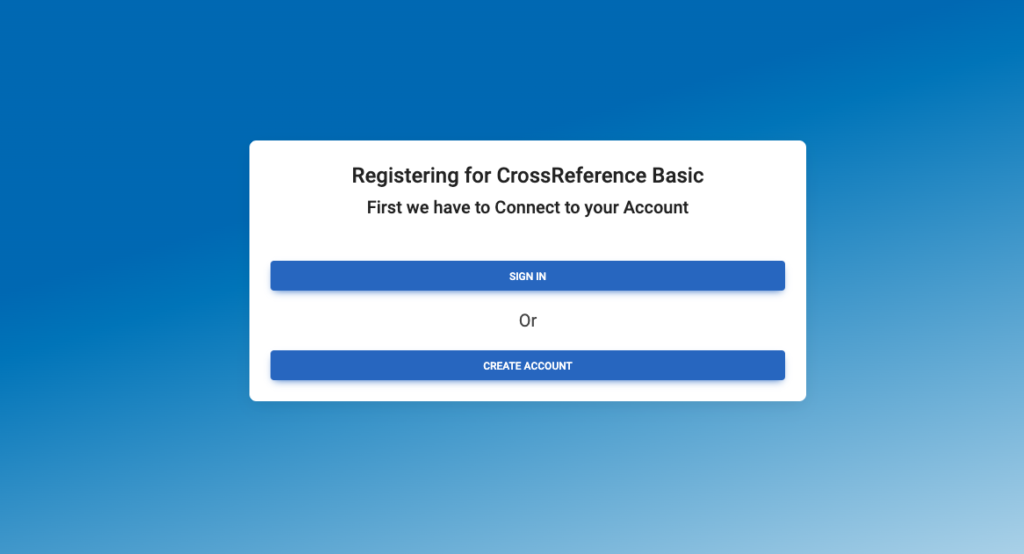
Connecting Your Account #
If you already have a user account and you wish to purchase an additional system under the same account, click Sign In and sign in under your existing account. This will connect the new system to your existing account. If you do not have an account, click Create Account and fill in the information.
Completing Your Purchase #
You must supply payment information to obtain the new account. Once you have done so, you’ll have the option to go to the Dashboard




