Logging Into the Dashboard: #
Go to the CrossReference Dashboard and log in. If you do not have an account, you can get one by visiting the pricing page.
Downloading the CrossReference Client: #
You need to download and install the CrossReference client in order to start. You can do this from the Dashboard by clicking on the Download CrossReference button.
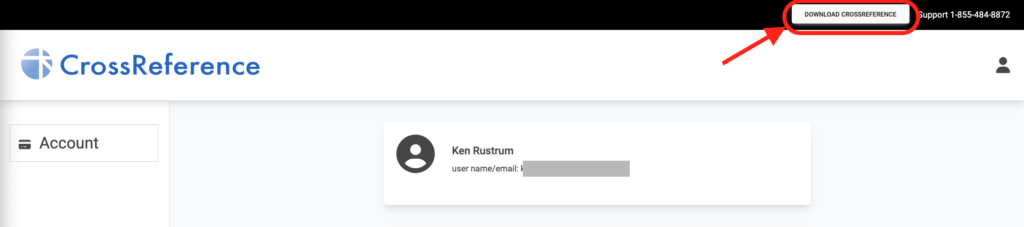
Follow the instructions to install CrossReference.
Logging In #
CrossReference allows you to log into your account using a Login/Username and Password. However, since CrossReference allows you to buy multiple database accounts, you must also specify the Account Name of the Database Account you wish to log into.
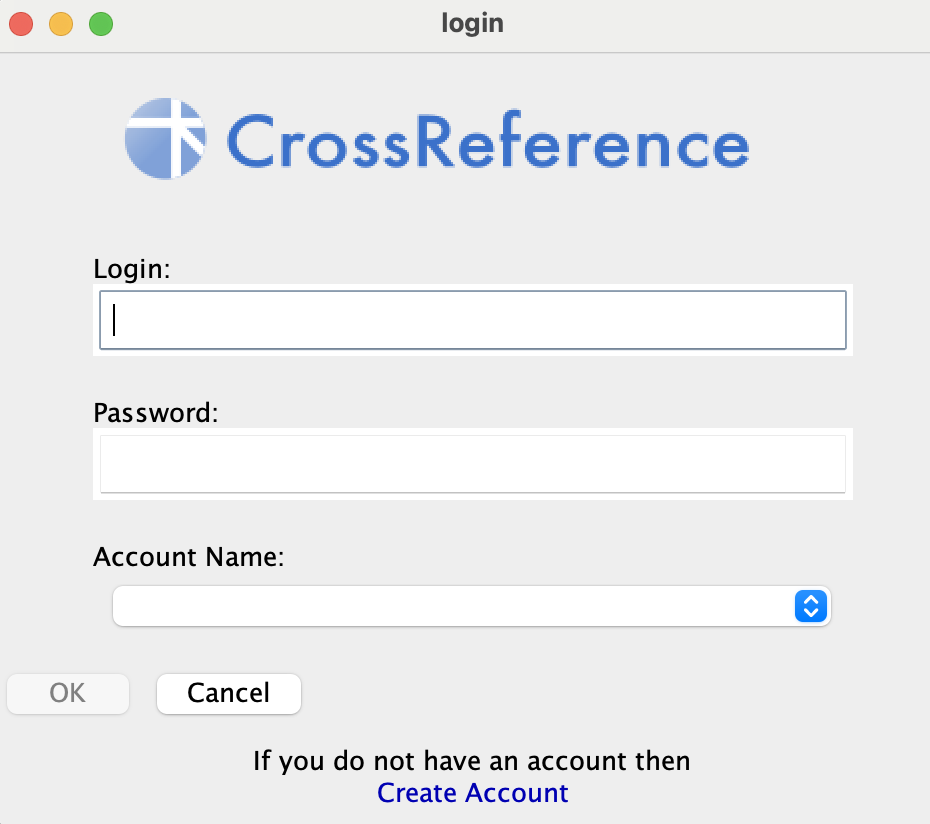
- First fill in your Login and Password.
- Click on the Account Name dropdown
- If the Login and Password match a user account and you have a Database account that matches, then the account names of your database accounts will fill in the dropdown.
- NOTE: If the login or password are wrong, then no account names will be filled in.
- Select the Account Name and Press OK.




